Beatport Streaming is now available in djay and djay Pro.
Unleash your creativity and get started by following the steps below.
Connect Beatport Streaming to djay or djay Pro
For the Desktop app:
- Open djay Pro.
- Click the Beatport logo in the library menu on the left.
- Log in to your Beatport account.
- You’re now connected!
For the Mobile app:
- Open djay.
- Click the blinking icon next to “Tap to load”.
- Select Beatport from the list of options.
- Log in using your Beatport credentials.
- You’re now connected!
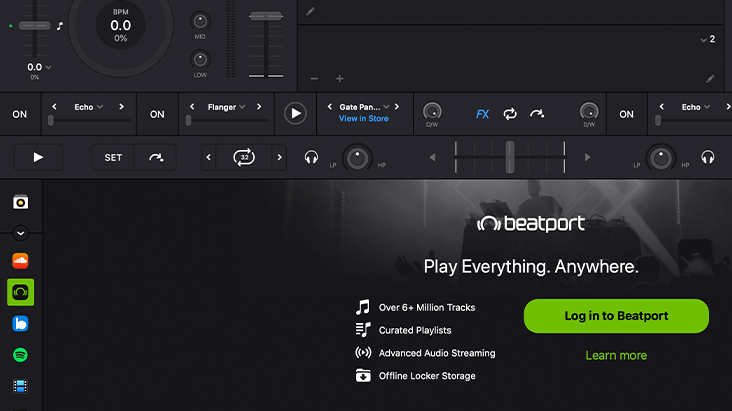
Using the Beatport catalog in djay
For the Desktop app:
- Click the Beatport directory in the left menu of djay Pro.
- Use the search bar on the right side of djay Pro to search for any track title or artist in the Beatport catalog.
- You can load any of the results into a deck for instant playback.
- Use the explore window on the left side to browse through curated playlists and charts by genre.
For the Mobile app:
- Click the blinking music icon on either deck.
- Click the magnifying glass icon on the right side to search for any track title or artist in the Beatport catalog.
- Click a genre to browse our curated playlists and charts.
- Click on a track to add it to a deck for instant playback.
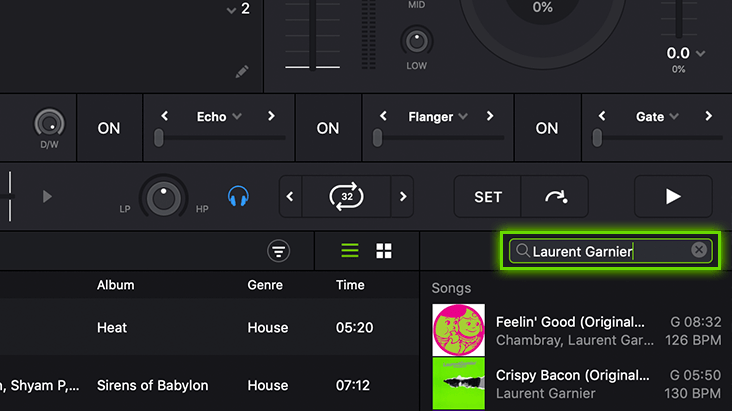
Discover our playlists
Beatport has created hundreds of custom playlists for you to DJ with. Load any of our playlists into djay or djay Pro with these simple steps.
For the Desktop app:
- Go to dj.beatport.com and log in.
- Go to the Playlists tab and click “Save Playlist” on any playlist you would like to add.
- Go back to djay and refresh the Beatport directory.
- The playlist will appear under Beatport > Playlists.
- You can add or remove any tracks from this playlist from the “My Library > Playlists” section of Beatport.com.
For the Mobile app:
- Go to dj.beatport.com and log in.
- Go to the Playlists tab and click “Save Playlist” on any playlist you would like to add.
- Go back to djay and select the music icon on either deck.
- Click the “Playlists” button on the bottom of the app.
- Swipe down on the Playlists to refresh the list.
- The playlist will appear.
Create your own playlists
It’s easy to create and update your own custom playlists. Follow these steps to get started:
- Login to Beatport.com.
- Find a track that you would like to start your playlist with and click the down arrow next to the price.
- Click “Create a playlist” to start a new playlist, or “Add to playlist” to add to an existing playlist.
- For new playlists, enter a name and click “Save”.
- If adding to an existing playlist, check the box next to each playlist that you want the track added to.
- You can view your playlists by clicking the “My Library” icon in the top bar, next to your cart.
- From here, you can edit your playlists by changing their names, or by adding or removing tracks.
- Once you’ve built your playlist, go back to rekordbox.
- Refresh the “Beatport” directory within the rekordbox browser and your playlist will appear.
How to use the offline library
Offline library storage is available for Beatport LINK PRO and PRO+ subscribers only.
Beatport is the only streaming service that allows DJs to store music offline for playback without an internet connection. To add tracks to your library, follow these simple steps.
For the Desktop app:
- Find the track you would like to store offline.
- Control-click on the track and select “Add to Locker”.
- Click the “Playlists” tab in the djay Pro browser.
- Your offline tracks will appear in the “Locker” folder.
- You can now play any track in this folder, even without an internet connection!
For the Mobile app:
- Find the track you would like store offline.
- Click on the three dots (…) next to the track.
- Select “Add to Locker”.
- Your offline tracks will appear in the “Locker” folder.
- You can now play any track in this folder, even without an internet connection!
djay and djay Pro Compatible Hardware
For a list of natively supported MIDI controllers, click here.
Need help? Contact us