Beatport Streaming is now available in Serato DJ Pro 2.4 and Serato DJ Lite 1.4. Here are a few tips for getting started:
Connect Beatport Streaming to Serato DJ Pro 2.4 or Serato DJ Lite 1.4
- Open Serato DJ Pro 2.4 or Serato DJ Lite 1.4.
- Click the cogwheel in the top right.
- Select the “Library + Display” tab.
- On the bottom of the menu, make sure “Show Streaming Services” is checked, as well as “Beatport”.
- Click “Sign up/Login to Beatport” and enter your credentials when prompted.
- You’re now connected!
Using the Beatport catalog in Serato DJ Pro 2.4 or Serato Lite 1.4
- Click the Beatport directory in the left browser of Serato DJ Pro or Lite. This will reveal your saved playlists and the Beatport ‘Top Tracks’ folders.
- To search the Beatport catalog, click the Beatport LINK icon next to the search bar on the right of the program to search millions of songs.
- You can load any of the results into a deck for instant playback.
Discover our playlists
Beatport has created thousands of custom playlists for you to DJ with. Load any of our playlists into Serato DJ Pro 2.4 or Lite 1.4 with these simple steps.
- Go to dj.beatport.com and log in.
- Go to the Playlists page and click “Save Playlist” on any playlist you would like to add.
- When you load Serato DJ Pro 2.4 or Lite 1.4, your saved playlists will appear in the Beatport directory under “My Playlists”. Please note, if you have the program open while saving playlists, you will have to exit and restart the program in order for them to appear.
- You can add or remove any tracks from this playlist from directly in Serato or by navigating to the “My Library > Playlists” section of Beatport.com.
Create your own playlists
It’s easy to create and update your own custom playlists. Follow these steps to get started:
- Login to Beatport.com.
- Find a track that you would like to start your playlist with and click the down arrow next to “add”.
- Click “Create a playlist” to start a new playlist, or “Add to playlist” to add to an existing playlist.
- For new playlists, enter a name and click “Save”.
- If adding to an existing playlist, check the box next to each playlist that you want the track added to.
- You can view your playlists by clicking the “My Library” icon in the top bar, next to your cart.
- From here, you can edit your playlists by changing their names, or by adding or removing tracks.
- Once you’ve built your playlist, open Serato DJ Pro 2.4 or Lite 1.4, or restart it if it’s already open. Your playlists will appear in the Beatport directory.
- Offline library storage is available for Professional subscribers only.
- Beatport Streaming is the only streaming service that allows DJs to store music offline for playback without an internet connection.
Need help? Contact us